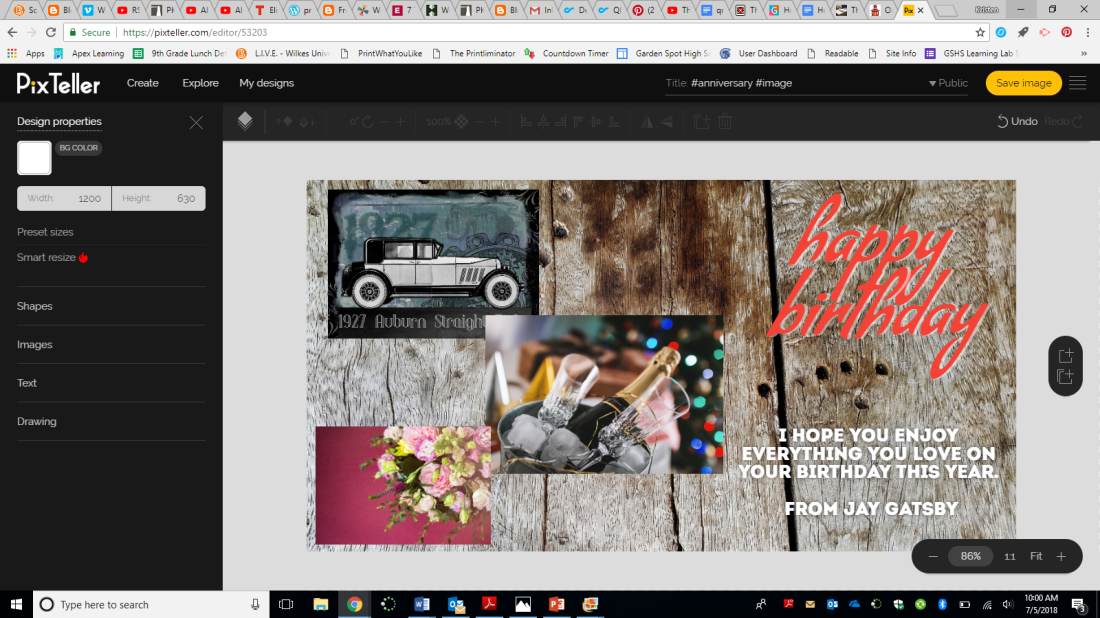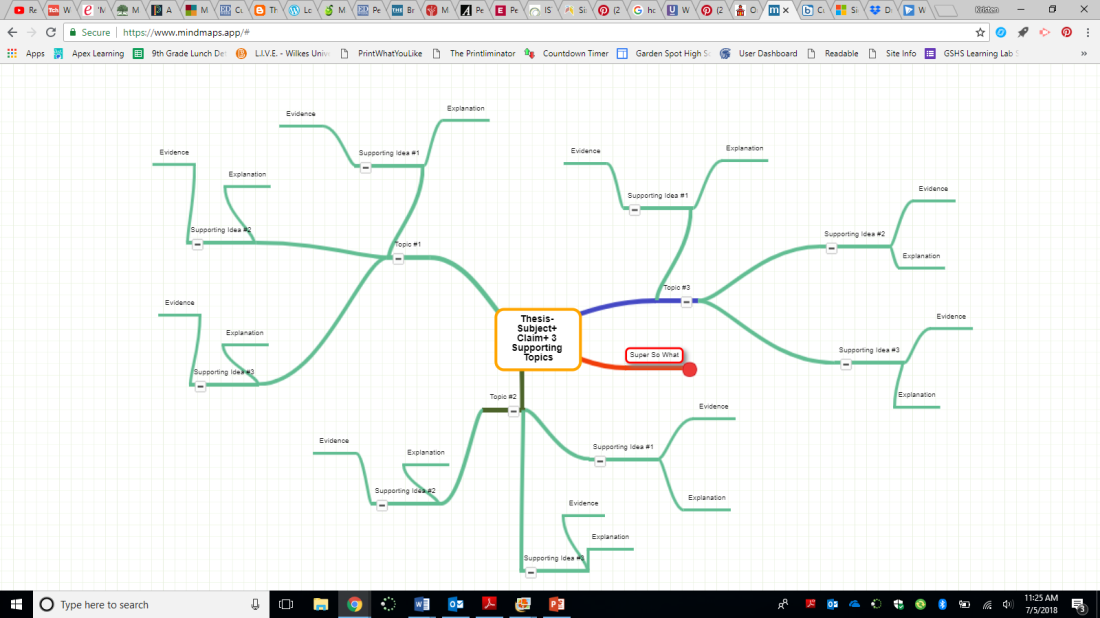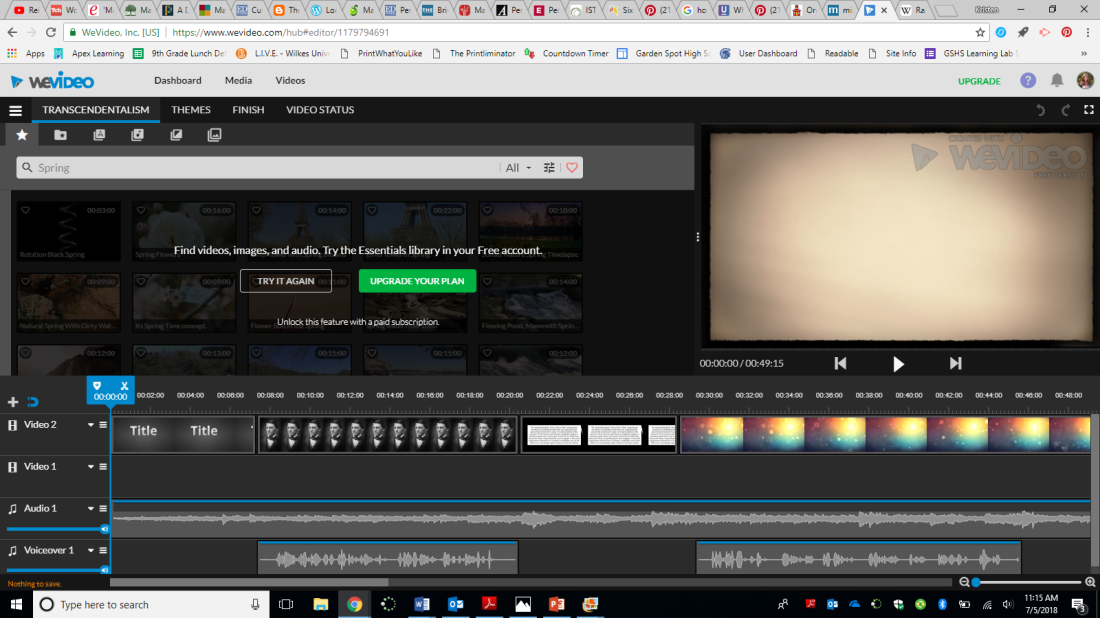I started exploring this process by exploring the sites available to livestream. The first four had substantial costs associated with them, and only offered a free trial run, usually for 30 days. After that point, I would have to pay to continue using the service. If I were actually going to livestream for my students, I would need to be able to do so for longer than 30 days, and I am not willing to pay for an account. I looked at LiveStream, uStream, Webex, Adobe Connect, Freedocast, Bambuser, and Iris, but they only offered free trials (see images below). So, I kept looking.
BlogTalkRadio let me sign up for a free account with some limited features in comparison to the premium versions. I had to limit my post to less than 30 minutes, I could not stream during prime time, and I could only do audio by calling in and using a pin (I think? It was very confusing). I couldn’t see how to do video, only audio, so I decided that this was not the best provider for me.

I also then tried out Justin.tv for Twitch where I had to install Bebo in order to post videos, but I couldn’t install anything to my laptop because I don’t have administrative access to the school computer. Ultimately, I chose to do my livestream with Facebook live, because I have an account, it is free, and I already have over 1000 friends who would be notified when I began streaming. I could also use it to advertise for my segment through the day leading up to my post, and my friends could comment and see who else was watching.
If I were to use livestream with my students, I would either need to continue searching for resources, or I would create a professional Facebook account where students could see my posts and videos, and I could even have an album of book recommendations and other English-specific resources. Parents could see what we are working on, and if the account were public then I wouldn’t need to worry about befriending students or parents. Unfortunately, very few of my students actually use Facebook so I don’t know if that is a great option anyway.
YouTube Live is another good option because it is free, easy, and I already have a teacher YouTube account I could use. I tested a video with audio and it I think it was too

dark because the quality was just okay, and I didn’t hook up an external microphone so the audio was terrible. The process was very simple to go live and review the video, however.
Another idea is to use Skype, Googlehangouts, or Zoom and just have a list of all the student emails and send them all an invite when I want to create a type of live stream. I could share my thoughts live and they could join and respond or ask questions if they wish.
Preparing for the Live Stream
I had a hard time deciding what I wanted to stream about. I considered playing music, talking about education, doing a craft, cooking, hosting a wine pairing class, talking about books in my mom’s library, and ultimately chose to interview my husband and have him perform. He has many hobbies, but one of the most popular is his ability to perform poi, or spin fire. Many of our friends from college, his from high school, and our family members are familiar with his hobby and love to see him perform, so I thought that this would get a large audience and would also be more fun than me just talking by myself. My husband and I are busy every night this week, so we had to do a 10 pm broadcast which was later than I wanted, but fire poi is better in the dark anyway.
I wrote out a rough script for the show, came up with a name, and started to market it on my social media platforms.
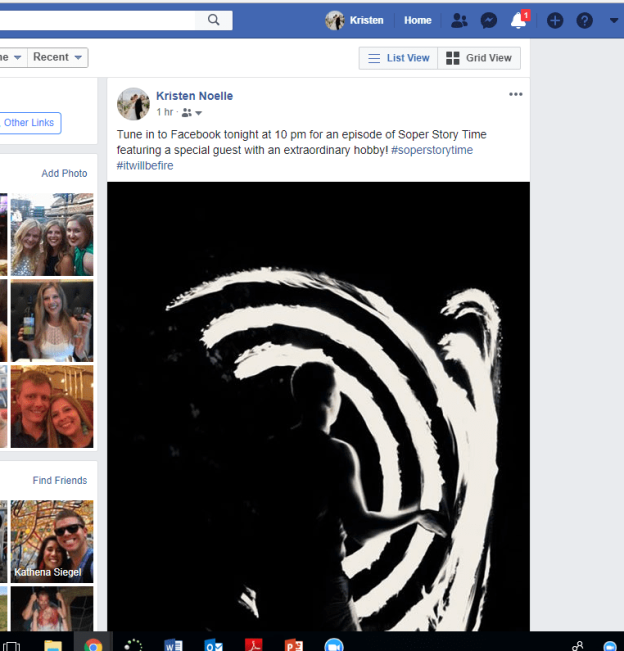
I had to decide whether to record using my phone or my laptop, which my phone probably has better video and audio, but it is difficult to type onto while streaming and it is also hard to keep it steady while holding. I finally chose my cell phone and positioned a stand for the interview portion and another one for the performance portion of the stream.
When I was preparing for the livestream, the porch lights randomly didn’t work so I had to last minute relocate to my dining room. I also didn’t really try out any tests, because when you go live on Facebook, it notifies all of your friends that you are live, and if I did that before the actual show, they would be trained to ignore those notifications. You also can’t delete Facebook livestreams. When I recorded my livestream, I just hit the button that I wanted to go live, added a caption, and off we went. We started right at 10 and I interviewed my husband about how he was interested in poi and learned to perform. It was cool to see the comments, likes, and emojis pop up while people were watching, so we could know who was live with us. Then we went outside where Tom actually spun fire for the audience and my mom and I added some commentary. When he was done, we put out the fire and then I thanked everyone for watching and commenting and I thanked Tom for his time, and we ended the live broadcast. It went very well!
However, when we went to look at it, the video was sideways. Here is a link.

So I had a minor heart attack when I researched that you cannot change the orientation of a Facebook live video. I figured out how to download the entire 11 minute video, put it into Movie Maker, changed the orientation, save it as a movie file, upload that to Facebook, and then link and post the correct video separately and embedded within the sideways live version. It is interesting that no one thought to let us know that the video was sideways during the live filming, and we had 100 views as we ended the live stream. My mother-in-law even shared the sideways video, and not the correct orientation one I posted right afterwards. Right now, the morning after the livestream, we have 17 likes, 34 comments, and 264 views on the sideways video.
Here is the correct video I posted afterwards and linked in my original post. It currently has 6 comments, 12 likes, and 182 views.

So I had a few glitches for my first attempt at a livestream, and it was a little nerve-wracking to have a specific start time and market my event so much where I know of a good amount of people specifically planning to watch. The quality of the audio was good but the video was just okay. In the future, I would consider using my laptop and a microphone, although I think my laptop video is about the same. It is good to try it though and compare so you know for sure. It was fun to have so much feedback, comments, and even today, people are still reaching out to meet up after seeing that I live back in my hometown when I mentioned it in the video.
In terms of using livestream for education, I could see offering a livestream as an option for an assignment instead of say a speech to the class. The students would need to plan the time and market it, and prove that they had at least 4 viewers to get full credit. They could use YouTube live or anything easy, but they might find speaking to their phones or laptops easier than doing a speech for the class.
I could also see myself hosting a livestream every so often throughout the semester to answer questions before a big project or test so students can chime in and talk about their difficulties and thoughts in real time.
Broadcasting yourself live is powerful, and there are a lot of cool ways teachers can use it in education. If I did use it, I would have to talk to my students about being careful of what you say live, and what is in the background so they don’t get themselves in trouble on purpose or even by accident. After they tried it once, they may want to do it more in the future and feel more comfortable talking to big groups, which is definitely great learning opportunity for an English class.





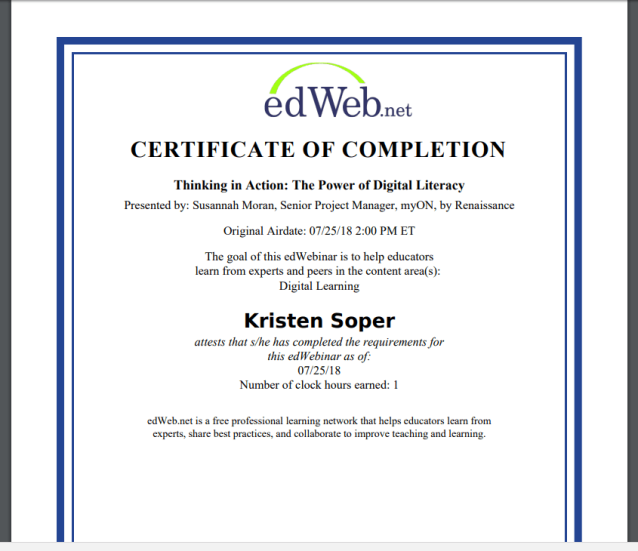









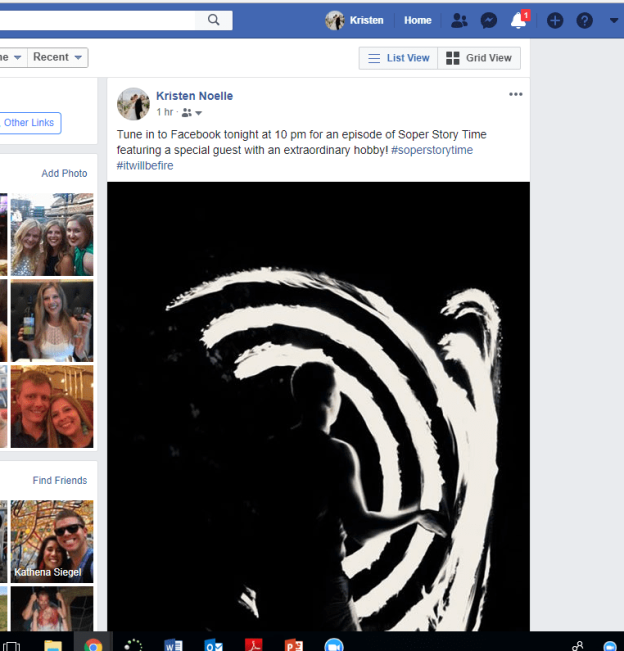











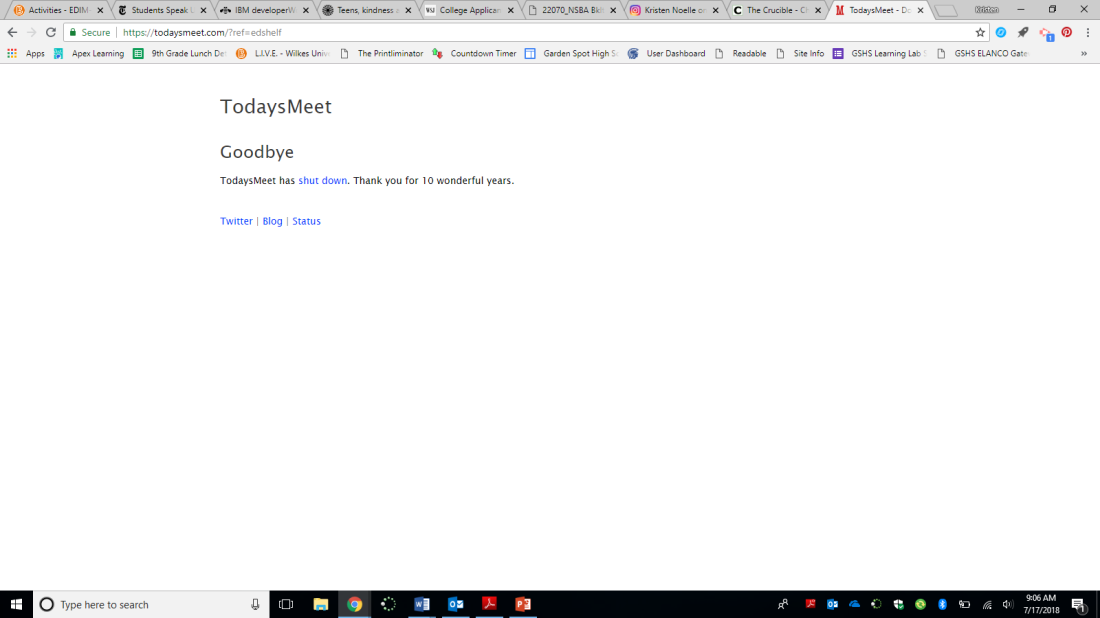
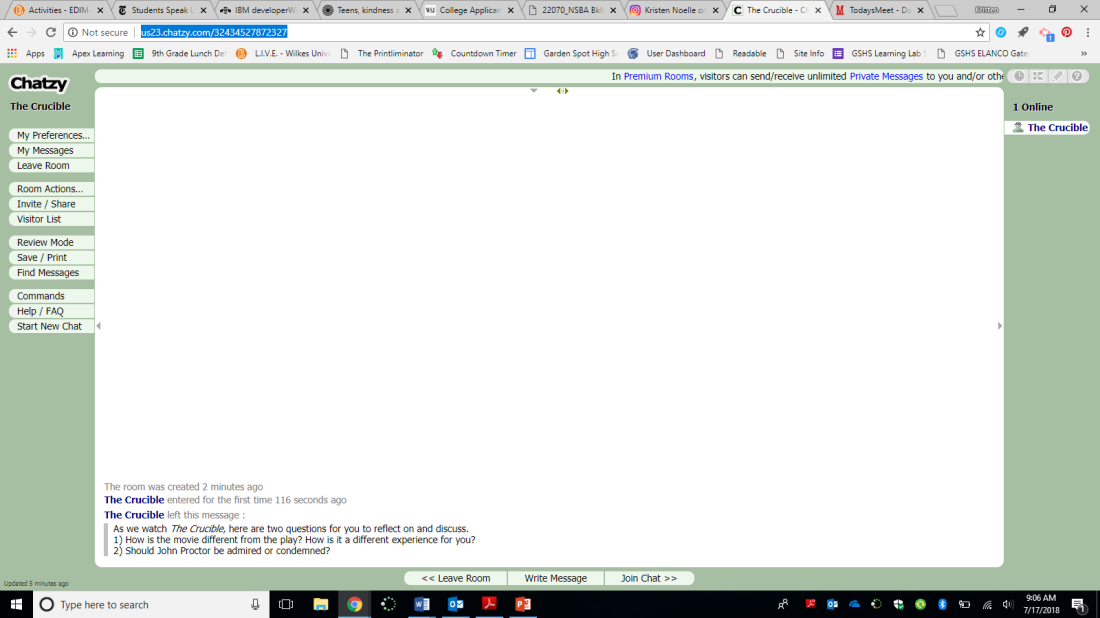

 My school district as a general rule that students should not have their phones out during class, other than by teacher discretion. They may have them in the hallways or during lunch, but they are fronted upon during class. My school is 1:1, and I have extension cords all around the room to make sure that my students have constant access to their laptops. For the past two years, my 9th graders have been provided with touchscreen laptops that are portable, the screens bend all the way down so you can use it like a tablet, and they are reasonably fast and reliable. With all that in mind, I didn’t see cell phones as being necessary or even wanted in my classroom. The looming desire of snapchatting seemed too present in my students’ minds regardless.
My school district as a general rule that students should not have their phones out during class, other than by teacher discretion. They may have them in the hallways or during lunch, but they are fronted upon during class. My school is 1:1, and I have extension cords all around the room to make sure that my students have constant access to their laptops. For the past two years, my 9th graders have been provided with touchscreen laptops that are portable, the screens bend all the way down so you can use it like a tablet, and they are reasonably fast and reliable. With all that in mind, I didn’t see cell phones as being necessary or even wanted in my classroom. The looming desire of snapchatting seemed too present in my students’ minds regardless.